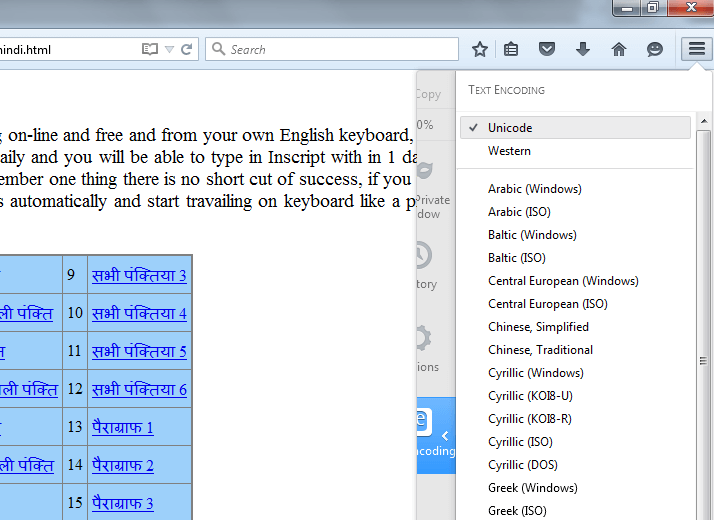How to Display Text in Bengali
Many time we seen garbage character on website particularly on Bengali content websites with text written in Bengali, Bengali Font text not displayed instead we see blocks, question marks sign, or some garbage character we can't read them.
This is very common issue with Bangla Font text on websites. To be able to see Bengali character there is some requirements like - your system must have Bengali Fonts (Unicode Bengali fonts), and Bengali language pack also (In windows 7, 8 ,10 already installed with Operating system), But in older windows OS like Windows XP, Windows 2000, Windows 98, Windows 95, you have to install Bengali language pack manually.
Problem 1. Bengali Content Not displayed in MS Word etc application
Solution: Install Bengali Unicode Font like Vrinda, Shonar etc. If you are using Windows XP or older windows os then you have to install Bengali Language pack also. After that you will see Bengali content and text in any application. Just copy and paste Bengali fonts in Control panel -> Font Folder or visit Font Installation Instruction Here.
Problem 2. Bengali Unicode Content Not Saved in Notepad etc application
Solution: When you try to save Unicode text in notepad and many other application, and when again you open that file you see Question Marks(????) or some other garbage characters instead of your original content. Now learn how to save Unicode text.
Create a notepad file and type some Unicode Bengali text and instead of save, click on "save as" option in notepad and select Unicode in encoding option. See the below image.
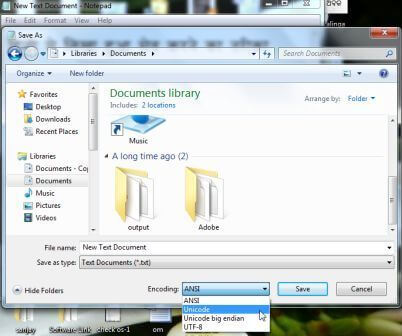
Problem 3. Bengali content not displayed properly in Google Chrome
Solution: Sometimes you will see Questions marks, blocks or garbage character instead of Bengali characters on Google chrome. The reason is Character encoding. You have to set character Encoding "UTF-8" to see Bengali characters properly on web browsers.
See the below instructions to set Google Chrome Encoding
1. Click on Setting option at right top corner -> More Tools -> Encoding -> Select UTF-8 , see the below image-
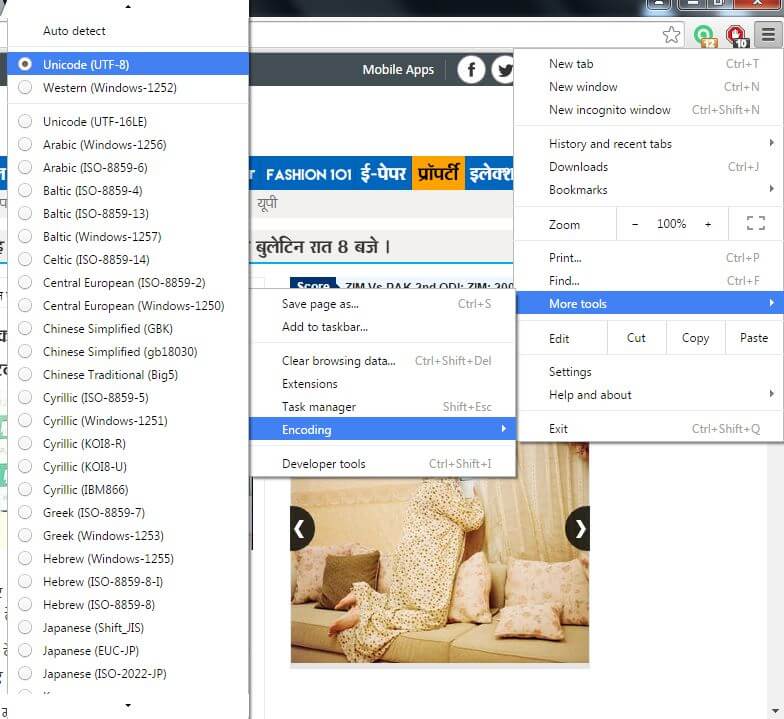
Problem 4: Bengali content not displayed on Mozilla Firefox Browser
Solution: Make sure you have Bengali Unicode font like Vrinda, Shonar etc. on your computer system. Click on right corner in Mozilla Firefox browser, you will a tool list will open select customise as given in below image.
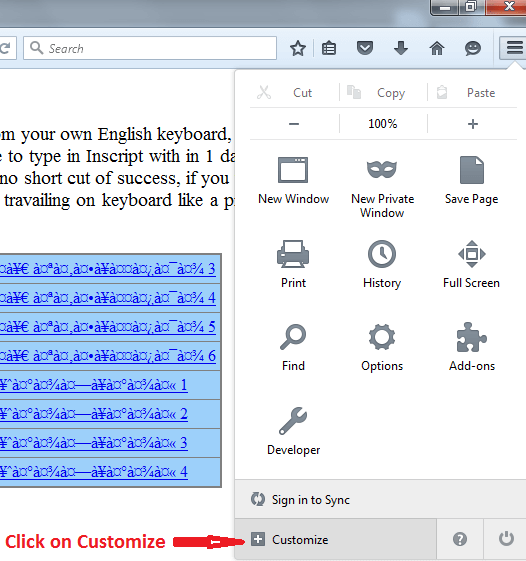
1. Click on Customise Option, it will open a new tab, you will Text Encoding Option. Right click on Text Encoding Option
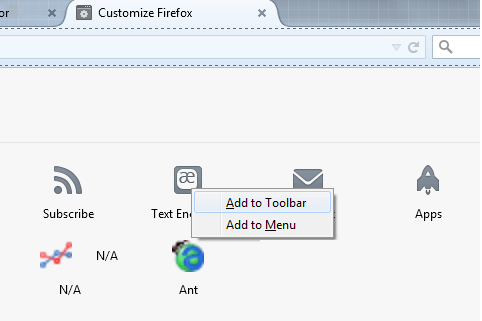
2. You can add it in Toolbar or Menu (A symbol of text encoding will appear in menu bar). After that click on Text Encoding and Choose Unicode Encoding. Now you see garbage text in Bengali as seen on below image.